Troubleshooting
Warning
This page explains the frequently encountered issues in Chef Automate High Availability (HA) functionality and the steps to resolve them.
Issues and Solutions
Post Automate HA deployment if the chef-server service is in a critical state
Run the command on Automate HA chef-server node
journalctl --follow --unit chef-automateIf getting a 500 internal server error with the data-collector endpoint, it means that Chef Infra Server is not able to communicate to the Chef Automate data-collector endpoint.
ssh to the Automate HA Chef Infra Server and get the token and automate-lb-url from the config. Run
chef-automate config showto get the config.
export endpoint="AUTOMATE LB URL"
export token="GET_THIS_TOKEN_FROM_CHEF_SERVER_CONFIG"
curl -H "api-token:$token" https://$endpoint/api/v0/events/data-collector -k
To make the service healthy, ensure the chef server can curl the data collector endpoint from the chef server node.
Deployment doesn’t exit Gracefully
There are some cases in which deployment doesn’t exit successfully.
Issue: Database Accessed by Other Users
The restore command fails when other users or services access the nodes’ databases. This happens when the restore service tries to drop the database when some services are still running and are referring to the database.

Solution
- Stop the frontend and backend services.
- Perform the following steps on all frontend and backend nodes:
- SSH into the frontend node and execute the
chef-automate statuscommand. - SSH into the backend node and execute the
hab svc statuscommand.
- SSH into the frontend node and execute the
Issue: Cached Artifact not found in Offline Mode
The cached artifact does not exist in offline mode. This issue occurs in an air gap environment when a package tries to pull any dependency components or details from the internet.
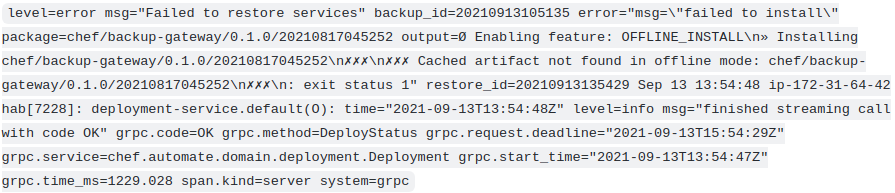
Solution
Use the --airgap-bundle option and the restore command. Locate the name of the airgap bundle from the path /var/tmp. For example, the airgap bundle file name, frontend-4.x.y.aib.
Command Example
chef-automate backup restore s3://bucket\_name/path/to/backups/BACKUP\_ID --patch-config </path/to/patch.toml> --skip-preflight --s3-access-key "Access\_Key" --s3-secret-key "Secret\_Key" --airgap-bundle /var/tmp/<airgap-bundle>
Issue: Existing Architecture does not Match the Requested
The existing architecture does not match the requested issue when you have made AWS provisioning. Again, you are trying to run the automate-cluster-ctl provision command.
Solution
Execute the following command from the bastion host from any location:
sed -i 's/deployment/aws/' /hab/a2\_deploy\_workspace/terraform/.tf\_archsed -i 's/architecture "deployment"/architecture "aws"/' /hab/a2\_deploy\_workspace/a2ha.rb
Issue: Unable to Determine the Bucket Region
When Chef Automate instances cannot locate the S3 bucket, the following error is displayed, Unable to restore the backup: Listing backups failed: RequestError: send request failed caused by: Get “https://s3.amazonaws.com/a2backup"

Solution
Ensure that the access key, secret key, and endpoints are correct. If you are using on-premises S3 for backup and facing issues with restore, attach the s3-endpoint with the s3 restore command. For example:
chef-automate backup restore s3://bucket_name/path/to/backups/BACKUP_ID --skip-preflight --s3-access-key "Access_Key" --s3-secret-key "Secret_Key" --s3-endpoint "<URL>"
Issue: HAB Access Error
The hab user does not have read, write, or executive privileges on the backup repository.
Solution
Execute the following command to grant permission to the user.
sudo chef-automate backup fix-repo-permissions <path>
Issue: Longer Time in Executing Command ./scripts/credentials set ssl
The ./scripts/credentials set ssl command stuck, and could not locate the HAB license.
Solution
Press ctrl + c, export the HAB license and execute the ./scripts/credentials set ssl command.
Issue: Deployment Fails Repeatedly Due to Unhealthy Status
The deployment repeatedly fails due to unhealthy status when you execute the command ./chef-automate deploy config.toml.

Solution
Follow the steps to fix the above issue:
- SSH into all frontends (Chef Automate HA and Chef Server)
- Remove the /hab directory from all frontend nodes.
- Remove all the files from the /var/tmp folder of all frontend nodes.
rm -rf hab && cd /var/tmp && rm -rf
sudo kill -9 $(sudo lsof -t -i:9631)
sudo kill -9 $(sudo lsof -t -i:9638)
- Execute the terraform destroy command to remove the deployment.
for i in 1;do i=$PWD;cd /hab/a2_deploy_workspace/terraform/;terraform destroy;cd $i;done
- Re-run the deployment command:
./chef-automate deploy config.toml.
Issue: bootstrap.abb scp Error
While trying to deploy Chef Automate HA multiple times on the same infrastructure, the bootstrap.abb file is not created again as a state entry from past deployment blocks the creation. The possible error looks like as shown below:
Error running command 'scp -o StrictHostKeyChecking=no -i /root/.ssh/a2ha-hub cloud-user@<ip>5:/var/tmp/bootstrap.abb bootstrap8e143d7d.abb': exit status 1. Output: scp: /var/tmp/bootstrap.abb: No such file or directory
Solution
- Log in to the Bastion host.
- Move to the directory,
cd /hab/a2_deploy_workspace/terraform/. - Execute the following commands:
terraform taint module.bootstrap_automate.null_resource.automate_pre[0]
terraform taint module.bootstrap_automate.null_resource.automate_pre[1]
terraform taint module.bootstrap_automate.null_resource.automate_pre[2]
terraform taint module.bootstrap_automate.null_resource.automate_post[0]
terraform taint module.bootstrap_automate.null_resource.automate_post[1]
terraform taint module.bootstrap_automate.null_resource.automate_post[2]
Issue: Deployment or Upgrade Fails as UnknownError
While trying to deploy or upgrade Chef Automate HA, if the command did not exit gracefully, the possible error looks like as shown below:
Exiting as execution process completed
UnknownError: Unable to determine error cause: Command did not exit gracefully.
- Examine the logs from bastion (/hab/a2_deploy_workspace/logs/a2ha-run.log) or from frontend/backend nodes in svc-load.log (or) automate-ctl.log in /hab/var/automate-ha/
- If you found that
sysctl: command not found, follow the below steps:
Solution
- In logs, check for which module prompted an error.
- SSH into the node and check if the
sysctlutility is available by runningsysctl -a. - If
Command 'sysctl' not found, try installing the pkg.
Issue: knife-ec-restore during migration: Failed to restore synchronous operations
- While running the restore command, if you are getting this error in logs:
Failed to restore synchronous operationsfollow either of the methods below.
Solution 1
Go to any Automate Node in HA:
- Run the following command to get all the snapshots:
curl -k -X GET -s http://localhost:10144/_snapshot/_all?pretty
- One by One, delete all the snapshots using the below command:
curl -k -X DELETE -s http://localhost:10144/_snapshot/<snapshot_name>
Example:
curl -k -X DELETE -s http://localhost:10144/_snapshot/chef-automate-es6-event-feed-service
Alternatively, You can delete all the snapshots at once by using the below script, by updating the indices:
indices=(
chef-automate-es6-automate-cs-oc-erchef
chef-automate-es6-compliance-service
chef-automate-es6-event-feed-service
chef-automate-es6-ingest-service
)
for index in ${indices[@]}; do
curl -XDELETE -k -H 'Content-Type: application/json' http://localhost:10144/_snapshot/$index --data-binary @- << EOF
{
"type": "s3",
"settings": {
"bucket": "<YOUR-PRIMARY-CLUSTER-BUCKET-NAME>",
"base_path": "elasticsearch/automate-elasticsearch-data/$index",
"region": "<YOUR-PRIMARY-CLUSTER-REGION>",
"role_arn": "",
"compress": "false"
}
}
EOF
done
Solution 2
Log in to the OpenSearch dashboard
Run this query: GET _snapshot/_all to get all the snapshots.
Delete all the snapshots using this query: DELETE _snapshot/<snapshot name>
For example: DELETE _snapshot/chef-automate-es6-event-feed-service
Issue: knife SSL cert while setting up workstation during migration
In the case of HA setup, while doing knife ssl fetch, if the certificate fetched is for the domain \*.chefdemo.net, follow the below steps when you run knife ssl check.
Solution
Go to route 53 chefdemo.net
Create record as recordname.eng.chefdemo.net
CNAME with value HA URL: ec2-url.region.compute.amazonaws.com
Provide
https://<record-name>while running knife ssl check. E.g.,knife ssl check https://<record-name>.Log in to the Opensearch dashboard
Run this query: GET _snapshot/_all to get all the snapshots.
Delete all the snapshots using this query: DELETE _snapshot/
For example: DELETE _snapshot/ chef-automate-es6-event-feed-service